|
|
File View Settings
Here you can view and modify File View
settings.
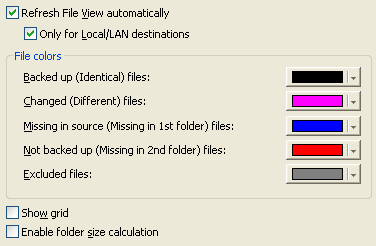
Refresh File View automatically: Check to refresh File View automatically.
Information about files in Files View will be updated when you select the
corresponding item in Items View.
| |
Only for Local/LAN destinations: Check if you want to set the
"Refresh File View automatically" option only for items with Local/LAN destination.
|
File colors:
 |
Backed up (Identical) files: color used for backed up files (in case of backup item)
and for files identical in the first and in the second folders (in case of synchronization item);
|
 |
 |
Changed (Different) files:
color used for files different in source and destination locations (in case of backup item)
and for files different in the first and in the second folders (in case of synchronization item);
|
 |
 |
Missing in source (Missing in
1st folder) files:
color used for files existing only in destination (in case of backup item) and
for files existing only in the second folder (in case of synchronization item);
|
 |
 |
Not backed up (Missing in 2nd
folder) files:
color used for files that were not backed up (in case of backup item) and
for files existing only in the first folder (in case of synchronization item);
|
 |
 |
Excluded files:
color used for files excluded from processing.
|
For more detailed description of file statuses, see the
Files View section.
Show grid: Displays the grid in Files View.
Enable folder size calculation: If you check this option, the program will calculate
the size of files/folders that you backup and display this information in the
"Original size" column of Files View (for backup items).
"Next".
|
|
|







