|
|
Log Settings
This tab allows you to view and modify the settings for log files and Log View.
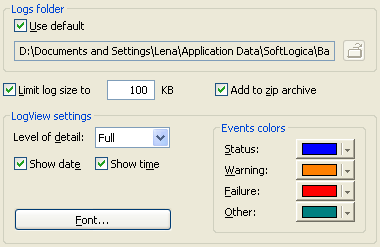
Logs folder: This option enables to specify a folder for Backup Platinum log files.
Log files store all events occurred during backup, restoration and synchronization.
Default location for log files is
"<Your System Disk>\Documents and Settings\<Your Login Name>\Application Data\Softlogica\Backup
Platinum\4.0\LogFiles" folder. If there is not enough free space in that folder, Backup Platinum
operations may fail. So in this case, you can select another location for log files.
| |
Use default: If this option is checked, the program will place log files to
their default location (folder path is displayed in the box below). Otherwise,
you can select another location for log files. Uncheck the "Use default" option,
click the "Browse for log folder" button
 and select another folder or create a new one.
and select another folder or create a new one.
|
Limit log size to ... KB: When log file exceeds the specified size,
Log View will be cleared and
log messages will be displayed from the beginning. Recommended default value is 100 kilobytes.
The large size of log file (exceeding 100 kilobytes) can cause problems in program operation.
The program may freeze up unexpectedly, not allowing you to change your backup settings or
set new scheduling settings, though Backup Platinum agent is still running. In this case, we
advise to delete the folder with log files (it is either the default folder "LogFiles" in
"<Your System Disk>\Documents and Settings\<Your Login Name>\Application Data\Softlogica\Backup
Platinum\4.0", or any other folder which you specified in the "Logs folder" option above).
Then check the "Limit log size to 100 kilobytes" option and run your backups again.
Add to zip archive: Enables to add logs to archive. Otherwise they will be deleted
when log file exceeds the specified size.
If you select to add logs to zip archive, this archive will be saved to the folder with log
files (it is either the default folder "LogFiles", or any other folder which you
specified in the "Logs folder" option above).
Here you can change the settings of Log View (the lower pane of main program window)
which displays log messages.
Level of detail: Enables to select the level of detail in Log View.
You can choose from the following levels.
- Low: only error messages and result of operation execution are displayed in Log View;
- Medium: in addition warning messages are displayed in Log View;
- High: in addition information about changed files is displayed in Log View;
- Full: all messages are displayed in Log View.
Note that adjustment of these levels is applied only to Log View. Log file contains all messages.
Show date:
Shows the date of events occurred during backup, restoration and synchronization in
Log View when checked.
Show time:
Shows the time of events occurred during backup, restoration and synchronization in
Log View when checked.
Font..: Allows choosing the font and font size of log messages.
Events colors: You can view and customize the default colors of log events.
-
Status
- the color of program status messages.
-
Warning
- the color of program warning messages.
-
Failure
- the color of program failure messages.
-
Other
- the color of other messages.
"Next".
|
|
|







